裝了UBUNTU SERVER 才發現這台 HP 內建的網卡根本不被系統給認識,無奈之下只好先裝外接網卡,等系統都裝好後再來處理這片網卡的問題。
系統環境: UBUNTU 11.04 Server
在這之前,請先去官網下載驅動:
http://downloadcenter.intel.com/Detail_Desc.aspx?agr=Y&DwnldID=15817&lang=zht&OSVersion=Linux*&DownloadType=%E9%A9%85%E5%8B%95%E7%A8%8B%E5%BC%8F
以下為我的筆記,純粹指令,本文後頭將會放上官網驅動文件完整內容。
====================================
# cd /usr/local/src/e1000e //新增 e1000e 資料夾
# 把下載好的驅動放入 /usr/local/src/e1000e
# tar zxf e1000e-x.x.x.tar.gz
# cd e1000e-x.x.x/src/
# make install
這時候我出現錯誤。
但沒關係只要更新核心即可。
# apt-get install build-essential
# uname -r // 查看 linux 核心
2.6.38-8-generic-pae
# apt-get install linux-headers-2.6.38-8-generic-pae
此時再重新MAKE 一次
# make install
完成!
# cd lib/modules/2.6.38-8-generic-pae/kernel/drivers/net/e1000e/
# insmod e1000e.ko
# ifconfig eth1
若有出現訊息,看見MAC的話,就表示你成功了。
快去 /etc/network/interfaces 更改 IP吧!!
以上,參考: http://blog.99rn.com/html/2009/12/24/89.html
官網驅動文件完整內容: (含安裝方法)
Linux* Base Driver for Intel(R) Ethernet Network Connection
===========================================================
November 30, 2011
Contents
========
- In This Release
- Identifying Your Adapter
- Upgrading
- Building and Installation
- Command Line Parameters
- Additional Configurations
- Known Issues/Troubleshooting
- Support
In This Release
===============
This file describes the e1000e Linux* Base Driver for Intel Ethernet Network
Connection. This driver supports kernel versions 2.4.x and 2.6.x. This
driver includes support for Itanium(R)2-based systems.
NOTE: The 82546GB part requires the e1000 driver, not the e1000e driver.
This driver is only supported as a loadable module at this time. Intel is
not supplying patches against the kernel source to allow for static linking
of the driver. For questions related to hardware requirements, refer to the
documentation supplied with your Intel Gigabit adapter. All hardware
requirements listed apply to use with Linux.
The following features are now available in supported kernels:
- Native VLANs
- Channel Bonding (teaming)
- SNMP
Channel Bonding documentation can be found in the Linux kernel source:
/Documentation/networking/bonding.txt
The driver information previously displayed in the /proc filesystem is not
supported in this release. Alternatively, you can use ethtool (version 1.6
or later), lspci, and ifconfig to obtain the same information.
Instructions on updating ethtool can be found in the section "Additional
Configurations" later in this document.
NOTE: The Intel(R) 82562v 10/100 Network Connection only provides 10/100
support.
Identifying Your Adapter
========================
For more information on how to identify your adapter, go to the Adapter &
Driver ID Guide at:
http://support.intel.com/support/go/network/adapter/idguide.htm
For the latest Intel network drivers for Linux, refer to the following
website. Select the link for your adapter.
http://support.intel.com/support/go/network/adapter/home.htm
Upgrading
=========
If you currently have the e1000 driver installed and need to install e1000e,
perform the following:
- If your version of e1000 is 7.6.15.5 or less, upgrade to e1000 version 8.x,
using the instructions in the e1000 README.
- Install the e1000e driver using the instructions in the Building and
Installation section below.
- Modify /etc/modprobe.conf to point your PCIe devices to use the new e1000e
driver using alias ethX e1000e, or use your distribution's specific method
for configuring network adapters like RedHat's setup/system-config-network
or SuSE's yast2.
Building and Installation ========================= To build a binary RPM* package of this driver, run 'rpmbuild -tb '. Replace with the specific filename of the driver. NOTE: For the build to work properly, the currently running kernel MUST match the version and configuration of the installed kernel sources. If you have just recompiled the kernel reboot the system now. RPM functionality has only been tested in Red Hat distributions. 1. Move the base driver tar file to the directory of your choice. For example, use /home/username/e1000e or /usr/local/src/e1000e. 2. Untar/unzip archive: tar zxf e1000e-x.x.x.tar.gz 3. Change to the driver src directory: cd e1000e-x.x.x/src/ 4. Compile the driver module: # make install The binary will be installed as: /lib/modules//kernel/drivers/net/e1000e/e1000e.[k]o The install locations listed above are the default locations. They might not be correct for certain Linux distributions. 5. Load the module using either the insmod or modprobe command: modprobe e1000e insmod e1000e Note that for 2.6 kernels the insmod command can be used if the full path to the driver module is specified. For example: insmod /lib/modules//kernel/drivers/net/e1000e/e1000e.ko With 2.6 based kernels also make sure that older e1000e drivers are removed from the kernel, before loading the new module: rmmod e1000e; modprobe e1000e 6. Assign an IP address to the interface by entering the following, where x is the interface number: ifconfig ethx 7. Verify that the interface works. Enter the following, where is the IP address for another machine on the same subnet as the interface that is being tested: ping TROUBLESHOOTING: Some systems have trouble supporting MSI and/or MSI-X interrupts. If you believe your system needs to disable this style of interrupt, the driver can be built and installed with the command: # make CFLAGS_EXTRA=-DDISABLE_PCI_MSI install Normally the driver will generate an interrupt every two seconds, so if you can see that you're no longer getting interrupts in cat /proc/interrupts for the ethX e1000e device, then this workaround may be necessary. Command Line Parameters
=======================
If the driver is built as a module, the following optional parameters
are used by entering them on the command line with the modprobe command
using this syntax:
modprobe e1000e [
=,,...] mtu 9000 up. This example
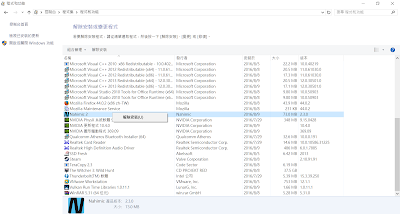
留言
張貼留言